JoomlaShine Customer Area – How it works
Have you ever wondered what the "JoomlaShine Customer Area" looks like, and what you can do with it? In this blog post, I will tell you about some of the interesting things that you might like to know about our Customer Area.
In brief, the Customer Area is where you can download purchased products, manage your profile, domains, download invoices, renew or upgrade products, etc.
Here are more details!
How to download
You can download not only your purchased products, but you can also download the Quickstart Package, and some free products like an E-book, free and trial editions, theme for 3rd party extensions etc. To know more details about all packages in the download area, please check our documentation.
There are 2 ways to download:
- It's easiest if you use our search bar to reach the target product. In case you want to download two or more included packages or products, the "Download selected" function will be helpful in this case.\
- Please note the quickstart package usually has a big size so we make it separately downloadable only to lower the total download package size. You can download the package by clicking the "Download" button at the right side of the Quickstart section.
- You can also manually find the target product and expand to see all the included packages and manually download single package by clicking on "download" button at the right side. This isn't the recommendation way to download the package/product (as it isn't save time) unless this is the first time you try JoomlaShine product as well as approach our Customer Area and want to check which were included inside the product.
4. Licenses tab
We provide status and expiration date for each product (for all purchased, Free and trial order) in the "License" tab. This is the area to upgrade, renew or manage domains.
Renew license
For each product (purchased, free and trial) we provide you with the date when the subscription will expire. At that time, you can click on "Orange" button at the right side and then choose the renew option and follow the steps to renew the license with up to 20% discount.
Upgrade license
We provide upgrade option in "Licenses" tab for you to easily manage and proceed:
- from PRO STANDARD to PRO UNLIMITED Edition
- from Template developer. package to All in one developer package
- from All in one developer package to Lifetime package
- from Free to Paid edition
- from Trial to Paid edition
- from Individual to Developer edition
If you want to upgrade the license, just click on "Orange" button at the right side, then choose the upgrade option and follow the steps.
Please note that, you just need to pay extra money calculated by the price difference between the 2 editions/packages for below processes:
- from PRO STANDARD to PRO UNLIMITED Edition
- from Template developer package to All in one developer package
- from All in one developer package to Lifetime package
Manage domains
The domains will be collected automatically, so users don't need to add manually, you can manage domains by clicking on "grey button" at the right side of the product.
I have just introduced you to what you can do in the Customer Area. We hope that it's easy for you to deal with product upgrades and renewals, manage domains and more. Please feel free to let us know if you have any ideas about what we should improve.
Kommentare
By accepting you will be accessing a service provided by a third-party external to https://qigong-berlin.org/